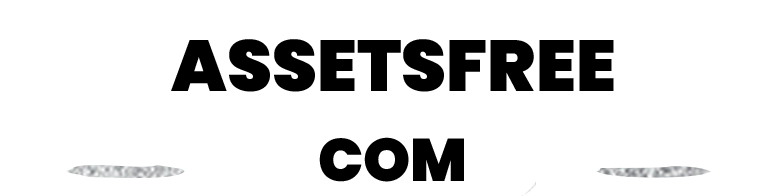How to install UE?
How to install UE? - Courses and journals
I) Installation via a ready-made project
Installation:
1. Choose the zip file that corresponds to the version of Unreal 4 that you’re running (i.e. UE4_ASSET_NAME 4.26 – goes with Unreal 4 version 4.26), then unzip the contents of the folder to your Unreal Projects folder location (default C:\Users\YourName\Documents\Unreal Projects).
2. Restart the Epic Games Launcher and open the new project entitled “UE4_ASSET_NAME”.
3. Once it opens, open the example level “Example_Name”.
———————–
II) Asset migration to an existing project:
1. Open the example level listed above.
2. Navigate to the folder “Example_Asset_Name”.
3. Right-Click it and choose “Migrate”. Say “ok” to the asset report window that pops-up.
4. A new window will open entitled “Choose a destination content folder”. Navigate to the content folder of the project that you wish to migrate your assets to, and choose “select folder”. Might take a few minutes to copy all of the data into your new project folder.
———————–
III) UE Plugin
Installation: Move the plugin folder to the following path: UE_4.25\Engine\Plugins\Marketplace
You’re all done!